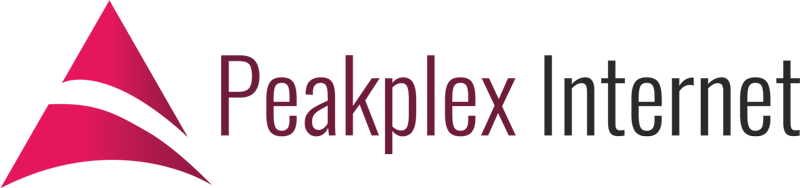Most websites and businesses have times where enquiries are quieter, but sometimes it could be a bigger issue than you’re aware of. My post today will look at cacheing plugins and captcha plugins for contact forms and how this combination could lead to no enquiries! The three plugins in particular are Contact Form 7 (for making the contact form), Math Captcha (a suitable captcha plugin for Contact Form 7), and WP Fastest Cache (for handling the cacheing). All of these plugins are for WordPress.
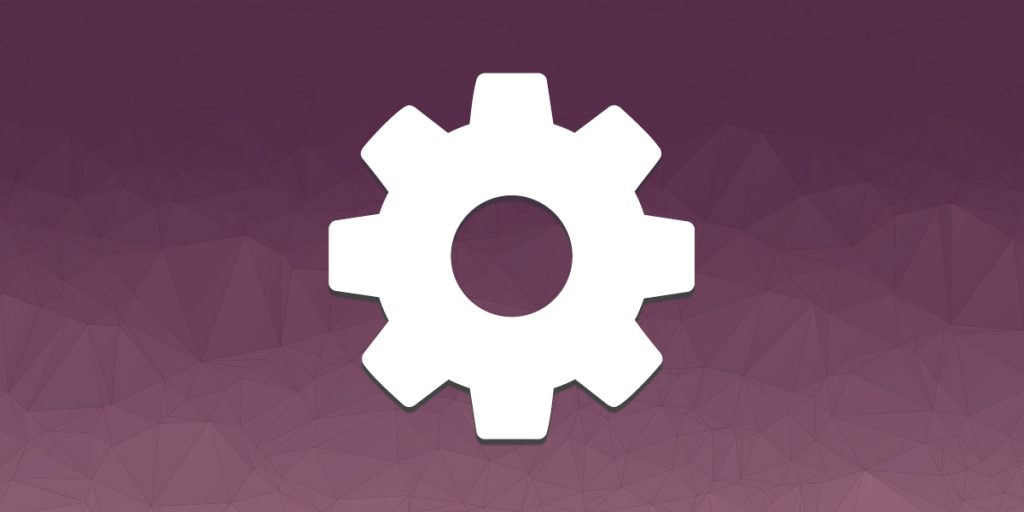
Background Information
I came to write this post because of a personal experience I had with a client’s website. The client’s website had been set up with a cacheing plugin (WP Fastest Cache) with a Contact Form (CF7) and captcha (Math Captcha). Initially, it was all working fine, but after a while, the contact form was not working correctly.
However, it’s not as simple as that because it was working for logged-in users, but not for logged-out users. It wasn’t until I tested it as a logged-out users that I realised it was an issue. I tend to login to websites to test them as I didn’t think it would be any different, but it is.
1. Check the plugins installed on your WordPress Site
Firstly, you should login and check what plugins you have installed on your site and see if you have a cacheing plugin, a contact form plugin, and a captcha plugin (or maybe this is included in your contact form plugin). If you have all of these; then you should continue reading to potentially avoid issues with your contact form.
2. Regularly test your Contact Form
Secondly, I would recommend that you regularly test your Contact Form, so you know it’s working. I would suggest monthly at the least, however, weekly or fortnightly would be better. Even if you got a contact form the other day, please do check it again to make sure it’s working. Additionally, make sure you test the site when you’re logged-in and logged-out of WordPress as the result can be different.
3. Error: Captcha time expired
If you get the error message, “Error: Captcha time expired”, then what you’re about to read next will most likely apply to you. When I experienced this error, it was because my contact page was cacheing, therefore, cacheing my captcha. As my captcha was cacheing, it was not working correctly, which led to the Captcha time expired error.
4. How do you solve this?
The easiest way to solve this is to go into your cacheing plugin settings and EXCLUDE your Contact page from the cacheing. You will need the slug (the bit after the forward slash e.g. “contact-us”), so you can exclude the page correctly. Afterwards, you will need to clear the cache of your site, so that the new rule can take affect.
Conclusion
And that’s it! If you are experiencing any issues with your contact form or any other site issues, please get in touch as we would love to help you.