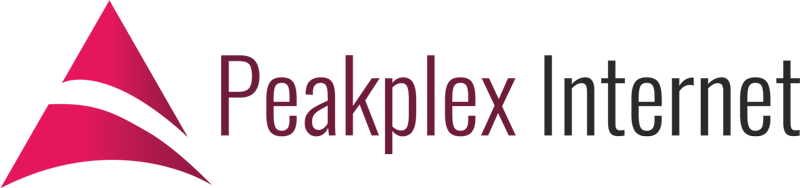Contact Form 7 (CF7) is one of the most popular contact form plugins for WordPress. However, like many contact forms, users want to cut down the amount of spam passing through their forms. One of the most popular ways to do so is by using a captcha. I am going to highlight TWO different captcha styles you can use plus I’ll let you know which CF7 Captcha I recommend.
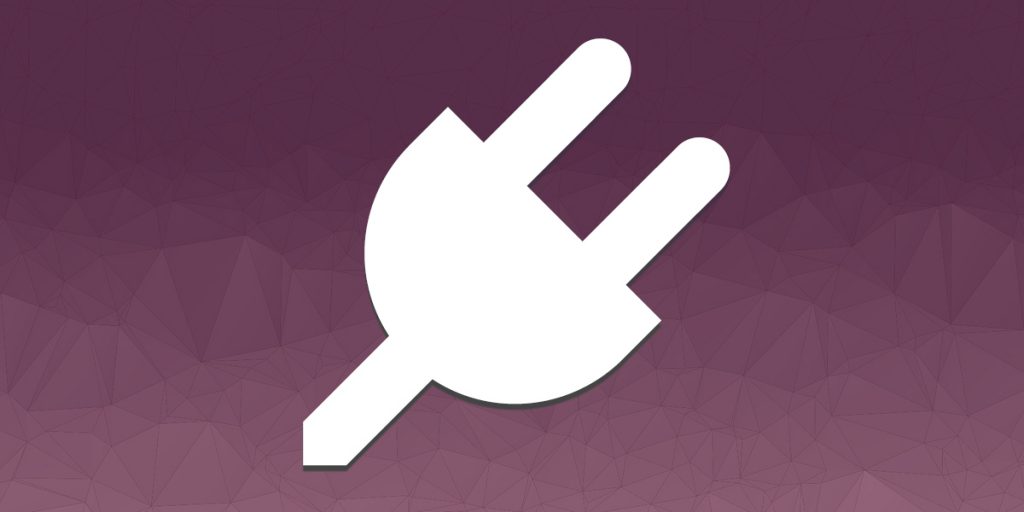
Hold On…What’s A Captcha?
A captcha, as described by Dictionary.com, is…
An online test designed so that humans but not computers are able to pass it, used as a security measure and usually involving a visual-perception task.
The most common captcha is typing in a series of letters that you see in an image, but the letters have been distorted. I’m not a fan of these because sometimes they can be hard to read them even with good eyesight! Spoiler Alert: I will not be recommending distorted letters as a captcha!
1. “I’m Not A Robot” (reCAPTCHA)
The first captcha style is reCAPTCHA, but you might now it as “I’m Not A Robot”. What you have to do is click the box, so it ticks it, to confirm you’re not a robot. Yes, it really is that simple!
This is likely to be the more user-friendly, but it can be more complicated to integrate. Also, this is the one Contact Form 7 recommends by default, so it does make it easier to do. If you want to use this as your Contact Form 7 Captcha, then you will need to get an API key from Google. I’ve not had difficulties with it, but be careful when you change your website’s domain or hosting as it may stop working.
The ETA for setting up this captcha with Contact Form 7 is no longer than 5 minutes.
2. Math Captcha
Yes, there is a math captcha, who does not love a bit of math? Although math captcha might not be as popular, they are still quite good. Over the last few months, I have opted for math captchas over “I’m Not A Robot”. I am not entirely sure why, but I have.
I find the Math Captcha is not as user-friendly, but it’s really easy to integrate it into your Contact Form. All you have to do is install the Math Captcha plugin, then copy and paste the shortcode into your Contact Form 7 contact form.
It might be easy to set up, but it does have a few problems. The first problem is the math might be a bit too complicated for a user who wants to quickly fill in a form and send it. For example, the question might be “72 + 64”. Although it’s not complicated, it’s not as simple as “2 + 3”, which would be a lot easier to do. My opinion is if it requires more than a few seconds of thinking time, then don’t add it. All we have to do is look at page loading statistics to show people want things done quickly. From this Kissmetrics article, we can see even “a 1 second page delay could potentially cost you $2.5 million in lost sales every year” (if you’re an e-commerce site).
Additionally, I encountered an issue with captchas when you have cacheing . If you do use a CF7 Captcha, disable cacheing on any pages it is on.
Conclusion and My Recommended CF7 Captcha
In conclusion, using a CF7 captcha is okay, but it does add an additional step for users. It’s a well-known fact that shorter contact forms generate more leads than longer ones because the user doesn’t have much to do. The quicker and easier it is for the user, then the more likely they will convert into a sale, enquiry or lead.
My recommendation, if possible, is to not even have a captcha. Yes, it does help cut down the amount of spam, but it does add an extra step for users when filling in the form. What’s more important? Spending 2 seconds per spam email deleting it or potentially getting more leads using a shorter contact form?
If you have any questions regarding contact forms or require any other help regarding to websites, please get in touch and we’ll be happy to help you.